Want to Re-Enable Aero Shake on Your Windows 10 Computer? Here’s How to Do So
- Jonny Potter
- Jan 29, 2021
- 2 min read
Are you a Windows 10 user? Do you want to re-enable the Aero Shake feature on your Windows 10 computer but don’t know how to do so? There can be many users who might not be well aware of the Windows 10 Aero Shake feature. It is a Window management feature that enables the users to quickly minimize all the opened windows by shaking the window that you want to keep opened. It is a great feature that any Windows 10 users can use to keep the running programs on their computer system in an organized manner. After enabling this feature, the window that you want to keep active will remain opened, and the rest of the windows will settle down on the taskbar menu. Using this amazing functionality is pretty easy and straightforward. The Aero Shake functionality was first introduced within Windows 7. It was added to all the other versions, including Windows 10.
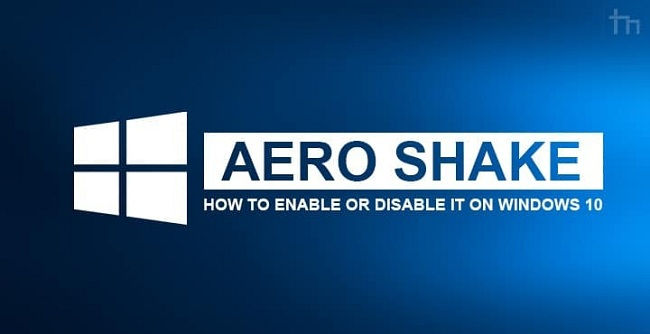
Within Windows 10 build 21277 (this version was released on the Dev channel), Microsoft removed the Aero Shake feature from the operating system. And now, it seems that no option is available to enable the feature. Do you want to use this feature? If yes, then there is still a way through which you can restore the Aero Shake feature on your Windows 10 computer. So, to get the technique, please proceed further by reading this complete article.
The Technique for Re-Enabling the Aero Shake Feature in Windows 10
Aero Shake can be a useful and handy feature for the users who find their desktop screen cluttered with so many opened apps. The company might find the functionality unpopular among Windows users, but there can be some users who still want to access this functionality. And fortunately, anyone can easily re-enable it on their Windows 10 computer system. You can re-activate the Aero Shake feature using the Windows Registry Editor app.
Please follow the below-mentioned instructions to restore the functionality on your computer:
❖ Start the procedure by opening the Registry Editor app on your Windows computer. To do so, click on the Start button, and then in the search box, type “Regedit” and press the enter key.
❖ Now, click on the “Registry Editor” app to open it. And after reaching the home screen, navigate to the following path: “HKEY_CURRENT_USER\Software\Microsoft\Windows\CurrentVersion\Explorer\Advanced.”
❖ And now, go to the right pane to create a new 32-bit DWORD value and name it “Disallowshaking.” Set its value data as 0.
❖ And then, click on the option of “Ok” to complete the procedure.
❖ After following all of the steps mentioned above, you can now close the Registry Editor window.
And that’s all. You have successfully enabled the Aero Shake feature on your Windows 10 computer.
So, that is all you need to do to activate the Aero Shake functionality on your computer. This way, you can keep your desktop screen clutter-free. If you liked this article, then please have a look at the other related posts on our website.
I’m Edward Lewis. I’m an art director living in 737 Northcrest Shopping Center, Fort Wayne, IN 46805, United States. I am a fan of photography, technology, and design . I’m also Online Marketing Expert with 3 years of extensive and rich experience of Marketing through Social Networking Platforms.



Comments